The Steampunk Time Machine Virtual Pinball Cabinet Build, Part Two: A Visual Tour of the Build
This is the second entry in a series of posts documenting the progress towards completing my virtual machine cabinet build. Part One was a summary of the build plan. Here in Part Two, I'll be describing the design, components, and build, through extensive photos divided into sections. It took me two months to write this post because there are a lot of details I wanted to capture and I wasn't sure at first how to approach it. I finally got a bit of inspiration and this is the result, what I call a "visual tour" of the virtual pinball build.
Displays and PC Installation
My original build involved a 1080P Panasonic HDTV purchased back in 2011, and my PC had been built around that performance level. Recently, I got incredibly lucky when a friend had a 40" Samsung 4K HDTV that he no longer needed. When you get a TV like that for free, you just have to take it. This changed a few things in my build...I was going to need a new video card to run 4K, so I found a new one for what I considered a decent price. Video cards have gotten ridiculously expensive, and used ones are a risk because some of the cards have been used for Bitcoin mining and have been run for 24/7 for who knows how long. I lucked out in finding one I wanted from Newegg for a great price (it has since gone out of stock). There was good news and bad news about the new video card...the good news was that in addition to being very powerful, it had three connectors which allowed for 4 monitors to be connected. The bad news was that 3 of the connectors were display ports, which meant I needed to buy 2 display port-to-HDMI adapters if I wanted to utilize 3 monitors. Most TVs don't have display ports, you usually find them on gaming monitors. Fortunately the adapters can be found at a reasonable price.
Using plastic standoffs, I mounted the PC to the bottom of the cabinet, about halfway between the front and the back. Originally I wanted to mount the PC on a tray that could pull out through the coin door for easy access, but the components were too tall to fit through the opening. The other consideration was cooling. The PC really needs to have a decent airflow passed across it to keep the CPU and graphics card cool. Moving the PC to the middle of the cabinet allowed me to position it between a large 200mm fan at the front (intake) and two 120mm fans at the rear (exhaust). The 200mm fan fit perfectly over the original subwoofer cutout in the old Lethal Weapon 3 cabinet.
To the right side of the PC, I mounted the Rosewill Valens 600W power supply, while on the opposite left side I mounted a second power supply for providing 5V and 12V power to terminal strips for various virtual pinball features. On top of the 2 power supplies I rested a shelf that extended over the top of the PC (more on that in a moment). Next was the switching power strip, which I mounted at the back above the exhaust fans.
With the original Panasonic TV I had purchased, I had planned on mounting the TV horizontal, which is what many people do for a greater illusion of depth. This means that you are essentially looking at the TV from a side angle when playing. To do this you need an IPS panel, which allows for better side angle viewing; the downside to this is that IPS panels have worse black levels. Unfortunately the 4K TV I received is a VA panel, which means it has poor side angle viewing. This caused me to change the design so that the TV is placed at an angle parallel to the slope of the playfield glass. Considering that the new TV was larger than the old one, it was too wide to fit in the cabinet, so I had to de-case it.
De-casing the Samsung 40" 4K TV proved to be easier than de-casing the Panasonic 37". There were about 8 screws to remove, and the surrounding frame popped off easily. Mounting the original Panasonic was a challenge: it had poor support across the center of the display, internal components too close to the edges, and a remote receiver that hung loose. I had to go to the extra trouble of building a frame out of 2x2s (which ended up being more difficult than expected) and I had to tape up the remote receiver to the frame. In contrast, the Samsung was more solidly built with less concerns about durability and layout. However, despite the de-casing, the Samsung was too wide by a quarter of an inch for the old Lethal Weapon 3 cabinet. With a very slight bow of the cabinet sides, it dropped into place. There is some very slight pressure on the TV frame but not enough to be concerned about as I was able to pull the TV back out with very little effort. Due to the build of the frame it did not sit perfectly flat, so I did have to shim under one side to bring it level. Overall, it's great to have a larger TV in the cabinet, not only for game play but for the extra real estate it takes up and less open space to account for.
I had a lot of trouble with the backbox monitor placement. Standard, static VESA mounts weren't able to place the monitor where I wanted it. I finally found a mounting option that worked: a desktop VESA mount that articulates in multiple directions. The key obstacle is that the monitor can't weight more than 15 pounds. I de-cased the monitor and the weight came in at 12 pounds. The hard part about positioning is that there isn't a lot of depth in the backbox, so swinging the arm around where you need it to go can be a challenge. You also have to choose the right location for the mount or it won't center. The nice thing about the Lethal Weapon 3 backbox is that there are multiples holes that can accommodate the mount, which means you can find just the right spot. I'm pretty happy with it. And in the end I decided to de-case the backbox monitor - not only did it fit better in relation to the DMD panel, it also matches the steampunk theme better.
The final piece of the display puzzle was the DMD. I was using a real Vishay DMD with a PinDMD controller. The problem is, I could never get Windows to recognize the PinDMD board through its USB connection, and the DMD appeared to have pixels either stuck on or stuck off. I grew more and more frustrated with this to the point where I asked myself: why am I wasting time on this? I'm replacing DMDs in my real pinball machines with Color DMDs, which are essentially LED or LCD screens. Didn't I want to have color on my simulated game, too?
So I finally gave in and removed the Vishay and the PinDMD board. Instead I purchased a LG 15.6" 1080P laptop screen. This was a bit risky to coordinate, because I made an offer on the laptop screen but the controller had to be purchased separately...you have to match the controller and laptop model exactly...and the controller comes from China, which means extended shipping time. If the laptap screen was defective, I wouldn't know until the controller arrived, which was beyond the return window for the laptop screen. I also had to hope that the laptop controller wasn't defective. So I took a bit of a gamble and bought two laptop controllers in case of a DOA. This was not a huge deal since as most pinball enthusiasts know, it's always good to have spare parts on hand when something goes wrong down the road.
It turns out that the laptop controller had a design flaw where the ribbon cable was difficult to attach due the edge of a component being too close to allow it to fit properly. Since I had two controllers, I took another risk and shaved the component down with a sharp knife as far as I dared. The ribbon was still slightly loose but it did fit better. Also, the laptop screen was just slightly taller than the DMD panel by an inch, sticking up over the top. So I routed a narrow channel in the bottom of the backbox that allowed the screen to sit lower. The end result: when I fired up the power, the laptop screen worked fantastic and I was overjoyed to finally having a working DMD - in color!
PC Control Interfaces
The IPAC-2 is a keyboard emulator. It takes signals from button presses and turns them into keystrokes, which is then fed into the PC via a USB port. The VP software recognizes the keystroke signal and triggers actions accordingly. I mounted the IPAC-2 to the front left of the cabinet. Meanwhile I mounted the Pinscape board to the front bottom, sitting flat on its little rubber legs. The Pinscape is a marvelous piece of hardware...through expansion boards, you can have it control almost everything in the cabinet, or you can use only the base model's functionality, which is still impressive. I had purchased the base model for the nudging and plunger features. I was having a lot of trouble with the IPAC-2 software not working properly and was unhappy with its performance. Since the basic Pinscape board also had keyboard/button mapping capability, I removed the IPAC-2 and wired my buttons to the Pinscape board instead. The software is very intuitive and worked perfectly, but it can be difficult to wrap your head around which pins can be used for which functions as some of them (such as Ground) are fixed. Since I hadn't decided how I wanted my front cabinet buttons to look yet (they need to keep with the steampunk theme), I temporarily mounted micro buttons to a piece of cardboard and wired them to the Pinscape board.
Another tricky part was finding a Start button to fire up the PC, which would then switch everything on using the power strip. The problem was that the hole in the bottom of the cabinet, where the Lethal Weapon 3 power button had been was not a standard sized opening. I also wanted a "momentary" button, similar to what you normally find on a PC; a normal switched button was going to be problematic for starting the PC and powering it off properly. The button not only needed to be able to pass through the hole, but also have a retaining nut large enough not to fall through the hole. I could have drilled a new hole but I was trying to avoid that if possible. After days of looking I finally found a momentary switch that fit the hole size perfectly and works flawlessly.
Electrical and Force Feedback
Everything that runs on AC power is plugged into a switching surge protector power strip. I actually ran out of outlets and had to connect a second power strip to the first one. The "Master" outlet, when it detects power switched on to whatever is plugged into it, is what turns all the other outlets on, and turns everything else off too. The best solution is to plug the PC's power supply into the Master outlet, then wire the start button to the bottom front right of the cabinet where a normal machine has its power switch. The way that I did this was to take apart the front of an old PC case. The power switch header can be removed off of the switch. The connectors get plugged into the motherboard power header, with the wires at the other end spliced to another pair of wires which are soldered to the cabinet power button.
As I mentioned above, there is a supplemental PC power supply that I mounted to the left of the PC. I cut off one connector and ran the 5V and 12V lines to terminal strips mounted to the left side of the cabinet. A third power supply in the back left supplies the 24V connection needed for the Thunderclap contactors. I decided I wanted fuses between the contactors and the LEDwiz in order to protect, so I placed a shelf across the PC power supplies and mounted fuse blocks (we'll call this the "front shelf"). One end of each fuse block is wired to a contactor; the other end is wired to an LEDwiz input.
I also mounted the Samsung SSD for my OS and software to this shelf. The final decision to make was where to physically mount the Thunderclaps for optimum effect. Two contacts for flippers and two for slingshots were must haves, so I mounted the flipper contacts directly to the bottom cabinet on each side of the intake fan, and the two sling contactors a little further back, to the sides of the cabinet. I actually measured the distance between the flipper coils and sling coils in my real machines and then placed the Thunderclaps for the flippers and slings in the virtual machine at that same distance.
The next 3 Thunderclaps I placed on the front shelf at maximum spacing: one on the far left, one in the middle, and 1 at the far right. My reasoning for this is that I feel that these are meant to simulate VUKs and drop targets, which typically appear on the left and right sides of the middle playfield (Bram Stoker's Dracula and Barracora are good examples of this)...as well as in the middle of the playfield (like you'd find in F-14 Tomcat, Judge Dread or Quicksilver).
The final 3 Thunderclaps I placed on a back shelf and bunched them fairly close together. Why did I do this? Well, typically you find bumpers in the back of the machine, and they are spaced pretty close together for intense ball action. I was going for that same effect.
The flipper and sling contactors mounted to the cabinet have a very satisfying sound and force feedback, I was stoked that it turned out so well. But the contactors in the middle and back were decidedly less effective, being much quieter with very little feedback. This is either a function of being on the shelf (not actually touching the cabinet directly), being further back in the machine, or a combination of both. I will probably move them to the sides and/or bottom of the cabinet to see if it makes a difference.
Sound and Audible Force Feedback
I would say designing the audio system is what I struggled most with, mostly due to my own laziness and poor planning. I thought I could get by with a 2.1 PC speaker system, with stereo speakers sitting behind the speaker panel and box subwoofer sitting on the floor of the cabinet, which I chose because I did not want to cut another big hole in the bottom to mount an unboxed subwoofer. I had also dismissed force feedback via sound as a gimmick.
Needless to say, the sound was terrible.
So I read some posts on the VP Forums and then read some more. Ultimately I was convinced by some very passionate people that the whole force feedback sound thing was worth pursuing, which allowed for hearing (and feeling) the ball rolling across the playfield as well as other effects. It was also said to fairly affordable. So I embarked on a re-design of the entire sound system.
I started with a pair of MakerHawk amplifier boards from Amazon for $15 for the pair. These are 2 channel, 50 watts per channel and I connected it to the 24v power supply. I mounted them to each side of the rear shelf. These were connected to a pair of exciters, which are tactile subwoofers that make a cabinet vibrate. For the exciters I chose two pairs of Dayton DAEX25 from Amazon for $40, which I mounted to each corner of the cabinet for a surround sound effect. For the main sound system, which comprises of all the sounds that come out of the ROM software, I purchased a Clyxgs 2.1 amplifier board from Amazon for $16. This one has 2 channels at 80W per channel plus a subwoofer channel at 100W and was also connected to the 24v power supply. Finally I had a pair of Pyle PL42BL 4" speakers laying around, so I installed them in the backbox.
The final result? The sound is much improved.
Flipper Buttons
I chose a pair of clear flipper buttons combined with Oak Micros flipper RGB LEDs. This allows the software to control the color of the flipper button to match the original game. I used standard Bally/Williams leaf switches for flipper responses. Also from Oak Micros, I purchased a rotary encoder, which acts as a rotary volume control and simulates "volume up" and "volume down" key presses to allow an intuitive adjustment of volume as opposed to button presses.
LEDwiz Layout
Here's my LEDwiz layout below. Not all of these are currently installed but are planned for future use. Inputs 12 through 15 will be used for steampunk item effects.
1 Contactor rear left
2 Contactor rear middle
3 Contactor rear right
4 Contactor center left
5 LED flipper red
6 LED flipper green
7 LED flipper blue
8 LED how to play
9 LED coin button
10 LED start button
11 LED exit button
12 Motor gear motor
13 Beacon rotating light
14 Fan
15 Knocker
16 Beacon rotating light
17 Contactor left sling
18 Contactor right sling
19 Contactor left flipper
20 Contactor right flipper
21 Contactor center middle
22 Contactor center right
23 Flasher left red
24 Flasher left green
25 Flasher left blue
26 Flasher center red
27 Flasher center green
28 Flasher center blue
29 Flasher right red
30 Flasher right green
31 Flasher right blue
32 Motor shaker motor
OS
There's no need for me to re-invent the wheel with some long-winded guide on how to build the right PC and install software. For that, I'll refer readers once again to this guide on how to build a virtual pinball machine, written by Michael Roberts, skipping ahead to Chapter 11 where he starts to cover PC hardware and software. I'll only note the differences in my approach, which are fairly minor.
My initial approach was to use Windows 7 64 bit Home as my OS. Michael recommends Windows 10 64 bit Home due to the fact that Windows 7 is no longer supported for updates, leaving it vulnerable to security risks. In addition to this I'd like to add that the loss of Windows Update will hit you in another spot that hurts: drivers.
When I got my new video card to run 4K, there was a problem: Windows 7 would not install the driver. Oh, it tried, but it needed to do a Windows Update to install it. Since there are no more Windows 7 updates, this caused the update software to spin in confusion endlessly...I mean, I let this thing run for 3 days and it still wouldn't update. So it looked like I was going to have to move to Windows 10 if I wanted to play in 4K.
Fortunately we have the internet, with which you can find ingenious ways around problems. When Windows 10 was initially released, a free upgrade was offered to Windows 7 owners. The free upgrade period ended some time ago, but there's still a way to make this happen. Here's what I did:
1. Ran a program to extract my Windows 7 license key (original install disc with license key is around somewhere but I don't know where I put it).
2. Downloaded the Windows 10 64 bit iso install file from Microsoft to my SSD (my normal boot drive).
3. Created a bootable USB thumb drive and used the media creator to install the Windows 10 boot file.
4. I booted to the USB and started the upgrade; It asked for my license key, so I entered my Windows 7 license. I got an error that said I could not run the upgrade through the bootable drive.
5. I had to exit the install, boot to my SSD as normal and then run the Windows setup file on the USB. It did not ask for the license key again and began to install Windows 10 to my SSD. The setup went very smoothly with no issues. It found and installed my video drivers and the 4K TV fired right up and became my default screen. It kept all of my files and settings, too. Awesome!
Database
There's a few applications out there that can keep track of your downloads in a database. All the data is there for you. It's a real time saver. But I like control. I like entering data and controlling which data I enter and what I see. So I made my own database in Excel. Here I keep track of tables, ROMs, backglasses, and media packs. I also have a status column where I list any issues that the tables have such as lag or non-working flippers. You'll also see the word "desktop" appear in that column. The reason why is because I downloaded tables and ROMs to my home computer and tested them there first. Once I got them working, I entered "desktop" to signify that, and transferred them to the virtual machine. Here's a snip of part of my database:
Frontend
For my frontend, I'm running PinballY. Hyperspin is too old, PinballX is a pain to configure, and PinUp Popper is overkill. PinballY is easy to configure, is pretty flexible and works great. I have over 200 tables installed now and working great.
PC Components
MSI Gaming 990FXA with AMD FX-8350 Black Edition Vishera 8-Core 4.0 GHz. I've always been partial to MSI motherboards and AMD chipsets. The combination of performance and value is just too attractive for me to pass on. 4.0 GHz with 8 cores is screaming and doesn't even need overclocking. Both it and the motherboard are rock solid and together were less than $285. And the 8GB G.Skill Ripjaws and Rosewill Valens 600W power supply are solid too.
Corsair Hydro Series H105 240mm. Liquid Cooling was always the plan due to heat buildup in the cabinet. It's mounted right behind the intake fan.
Samsung 850 EVO 2.5" 500GB SATA III SSD. I was a little nervous after my previous SSD failed, but this Samsung got great reviews and has been very stable. And it's fast with plenty of storage space.
MSI GeForce RTX 2070 8GB 256-Bit GDDR6 PCI Express 3.0. What a bargain at $420! I wanted a 4K gaming card for the new TV is this was the most economical new card I could find. Look at 4K gaming cards on Newegg: they are all out of stock, from $500 up to $2100. They are having lotteries to distribute the limited inventory they receive! Dual fans, heat pipes, and thermal padding keeps it cool. The fact that the MSI card matches my MSI motherboard is a bonus, and MSI has fantastic customer support. It's got more than enough power to run visual pinball in 4K.
Conclusion
Well, there you have it. That is the tour of my Virtual Pinball build. It is now mostly complete as far as hardware; the contactors work great, the audio system is awesome and the flipper button responses don't feel lagging at all, while nudging actually moves the ball on the screen! When I say mostly complete, though, what I mean is that I do still need to mount the tilt mechanism, install a plunger, and more permanent buttons for Start, Exit, and other menu controls. At the moment I'm continuing to finish software configurations for each game, and will later this year begin installing steampunk features for not only the visual aspect, but also to have elements such as lights or motors that trigger interactively with the game.



















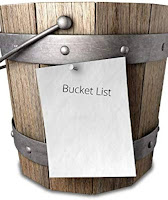
.jpg)
Comments
Post a Comment